|
Какой рейтинг вас больше интересует?
|
Главная /
Каталог блоговCтраница блогера PSDTUTS/Записи в блоге |
|
PSDTUTS
Голосов: 2 Адрес блога: http://psdtuts.com Добавлен: 2008-10-26 20:48:58 блограйдером DrakAngel |
|
Quick Tip: Working With Swatches in Photoshop
2011-05-13 17:00:07 (читать в оригинале)Advertise here
Whether you are a seasoned veteran or are new to Photoshop, you are bound to come across swatches at some point. Swatches allow you to save and select colors so that you can quickly use them again in your workflow. In today’s tutorial, we will demonstrate how to use swatches quickly and effectively in Photoshop. Let’s get started!
Step 1
Before we get started, make sure your swatches panel is open. First, change your workspace to "Design". Do this by looking in the top toolbar, then choosing Window > Workspace > Design.
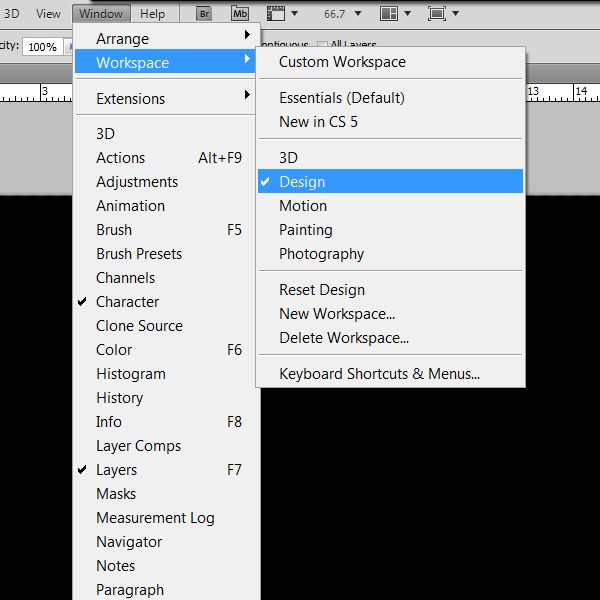
If your worskpace doesn’t look like the example below, you may want to reset your workspace by choosing Window > Workspace > Reset Design. This will reset all the panels in the workspace. You can also enable the swatches window by going Window > Swatches.
Next, let’s reset your swatches to minimize any extra swatches you may have. Do this by navigating to your swatches panel, then clicking the dropdown menu icon in the top right hand corner of the panel, then choosing "Reset Swatches".
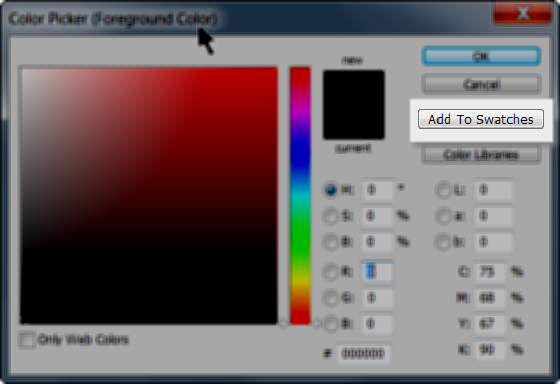
Step 2
Open up your color picker panel/window. If you have a color, pick it. If not, you can use the color I chose, which is #274860
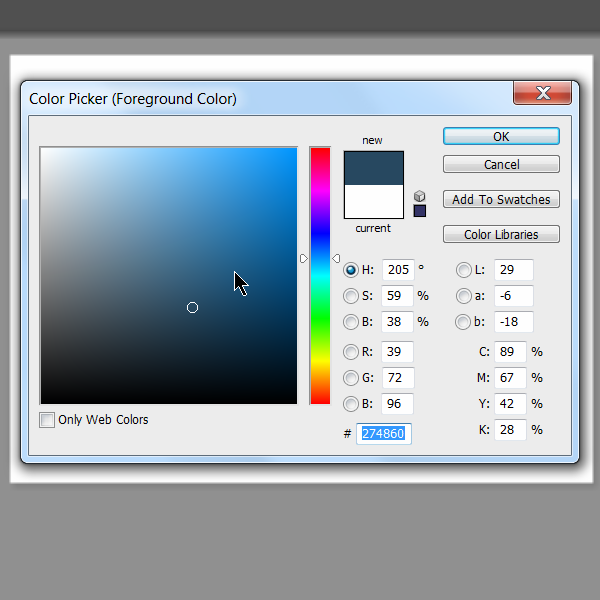
Step 3
Before you close the window, we are going to click the “Add to Swatches” button inside the window.
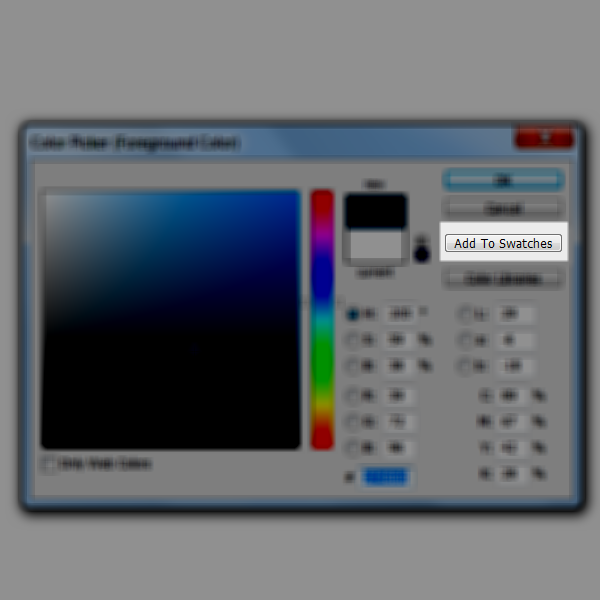
Step 4
After you click the “Add To Swatches” button, the following window should appear. Enter your desired name for your swatch. In this example, I will enter "Nice Blue". Doing this will save that color into your swatches. So now you may ask, how do I access the swatch?
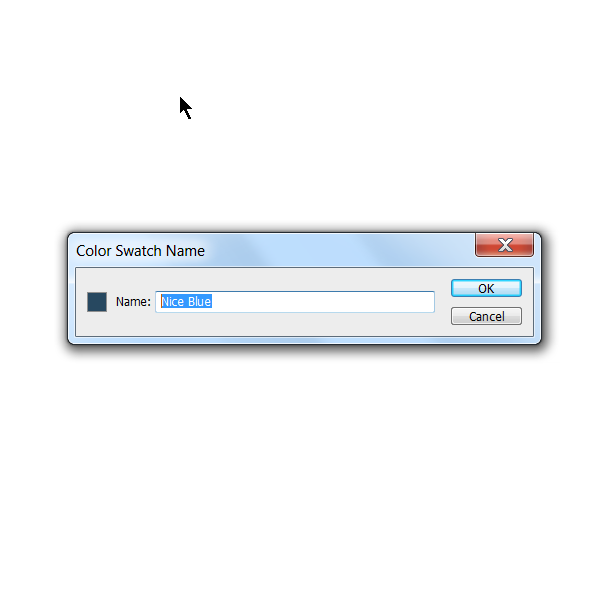
Step 5
To access the swatch you just saved, find your swatches panel. I explained how to open your swatches panel in Step 1, but if you forgot, just go to Window > Swatches to open the swatches panel.
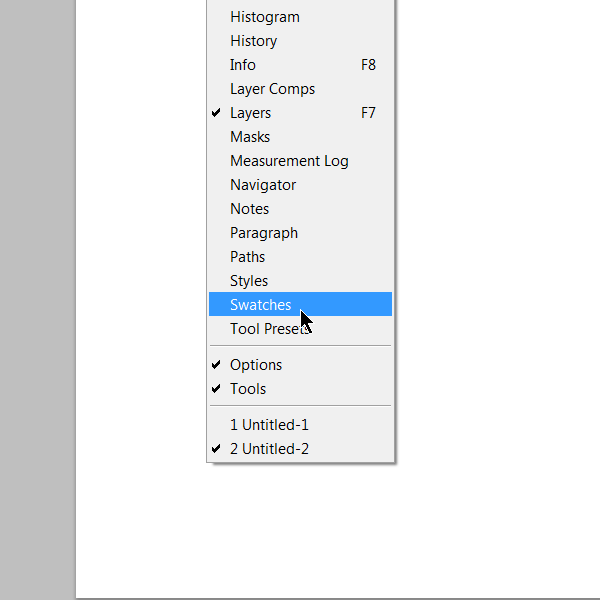
If you already have the swatches panel open, you may find it somewhere in the area below.
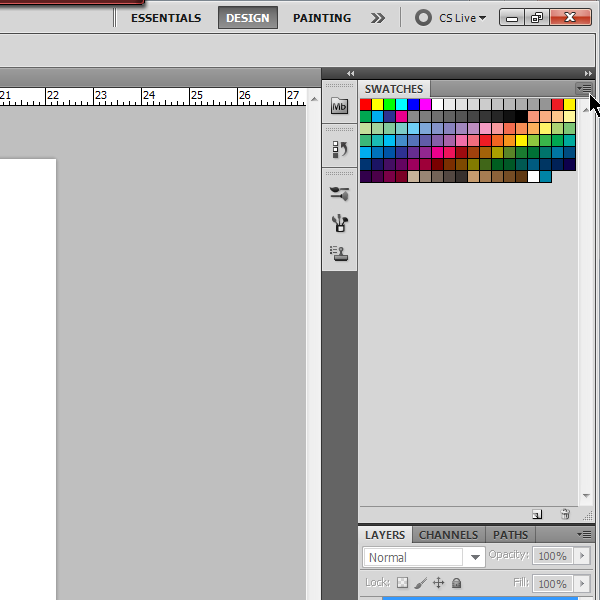
Step 6
Now, to find the swatch you just saved, look in the swatches panel we just opened. To change the size of the thumbnails, click the little drop down icon, and choose “Large Thumbnail”.
Rollover the thumbnails and a color picker tools should appear. If you hover over a certain thumbnail for a couple seconds, it will show the name of the swatch. Hover over the one that looks as close to the one you saved, then make sure the name is the same as you saved it. Then just left click the thumbnail and the color will be set as your foreground color.
Next, I want to show you how to save a number of swatches together.
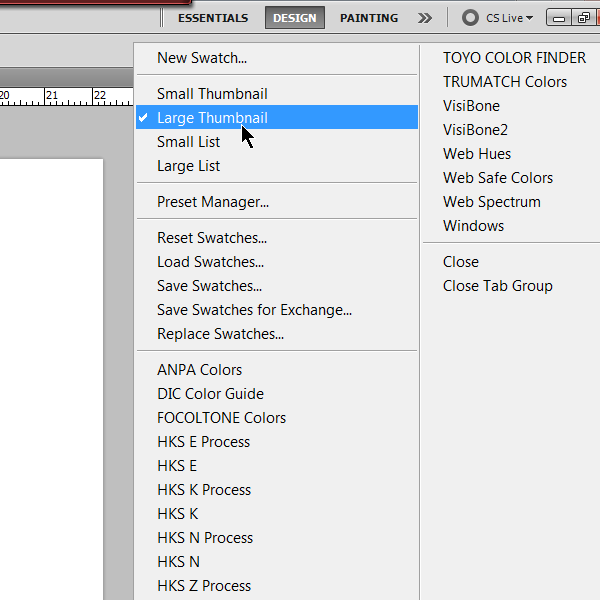
Step 7
Once you have multiple colors chosen and saved into your swatches using the method I showed you above, they should all be in the same “Swatches” window panel.
To save the colors in the same swatch set, click the little drop down icon in the top right-hand corner of the swatches panel, then find the “Save Swatches” option.
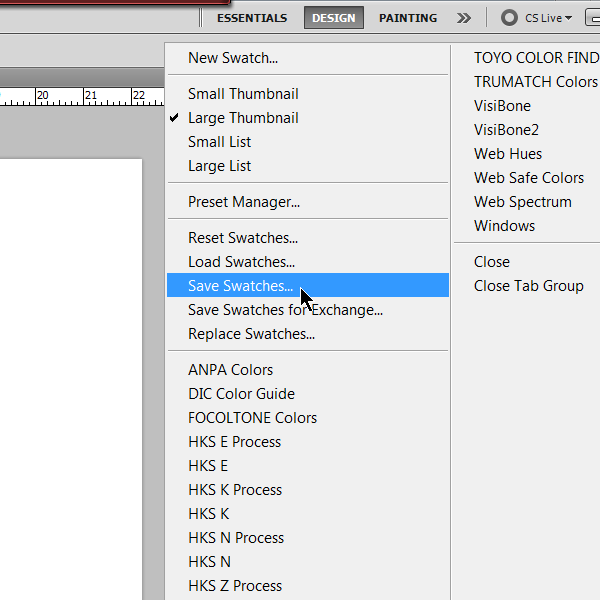
Step 8
The following window should appear after you click “Save Swatches”. Just give it a name such as “Blues” and click save. Photoshop should automatically select your “Color Swatches” directory, their should be no need to change the save destination.
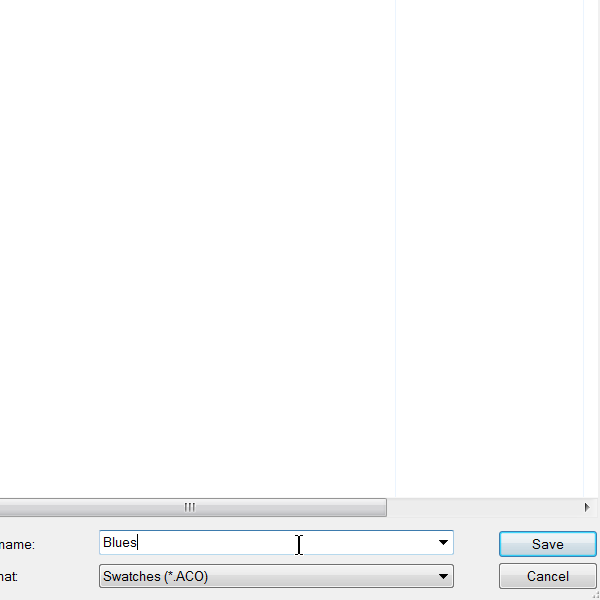
So now, How do you load the swatches into your window after you just saved them? Let’s go back to the “Swatches” panel, and click the little drop down icon again. There should be an option titled “Load Swatches”. Click this, and then choose the file you just saved. In my case, it will be “Blues.aco”
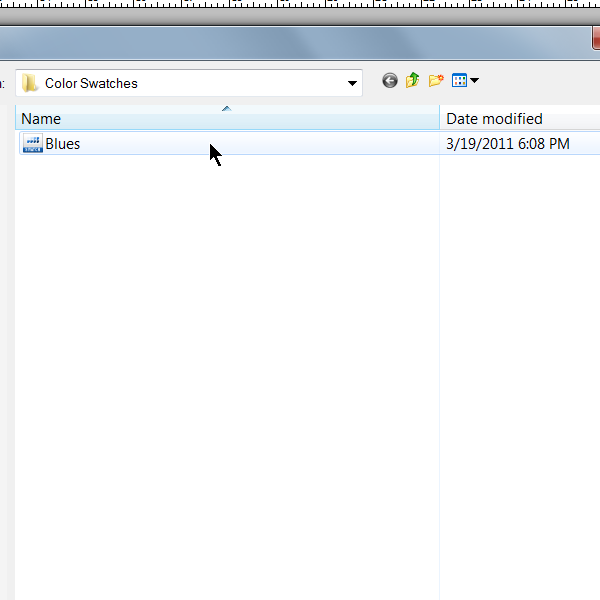
Conclusion
In closing, swatches can be very useful in the everyday workflow. Using color swatches can greatly reduce the time it takes for you to find and/or remember the perfect colors for your project.
Create a Fantasy Mini Planet – Psd Premium Tutorial
2011-05-12 17:00:07 (читать в оригинале)Advertise here
The best thing about Photoshop is that it allows us to create practically anything our imaginations can conceive. In this Psd Premium tutorial by author Alexandra Fomicheva will demonstrate how to combine several photos to create a fantasy, cosmic, mini planet in Photoshop. This tutorial is available exclusively to Premium Members. If you are looking to take your photo manipulation skills to the next level then Log in or Join Now to get started!
Professional and Detailed Instructions Inside
Premium members can Log in and Download! Otherwise, Join Now! Below are some sample images from this tutorial.
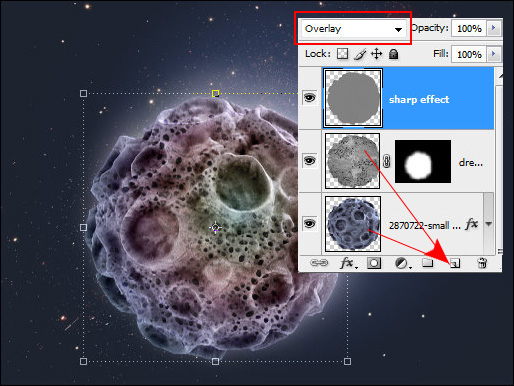
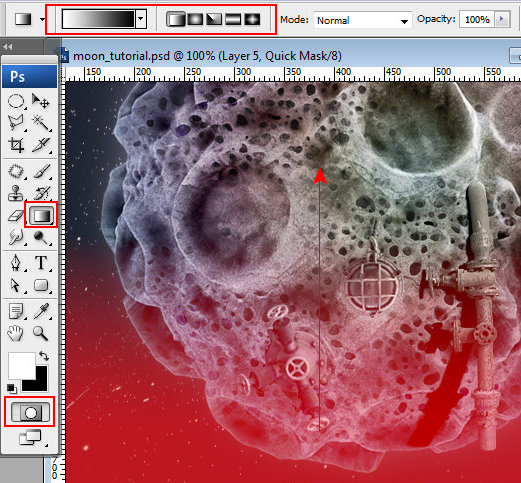
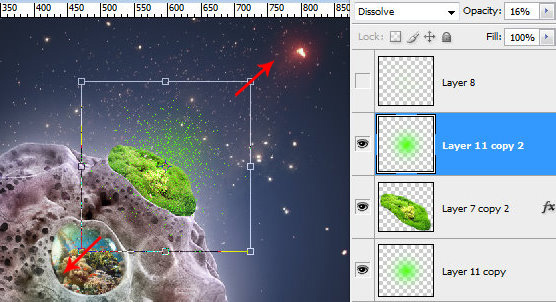
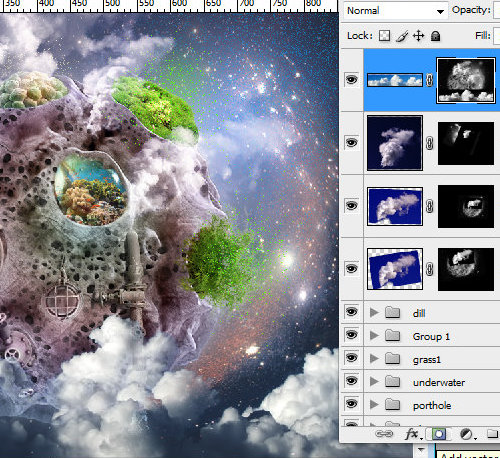
Final Image

Psd Premium Membership
As you know, we run a premium membership system here that costs $9 a month (or $22 for 3 months!) which gives members access to the Source files for tutorials as well as periodic extra tutorials, like this one! You’ll also get access to Net Premium and Vector Premium, too. If you’re a Premium member, you can Log in and Download the Tutorial. If you’re not a member, you can of course Join Today!
Depth of Field is What You Need – Basix
2011-05-11 17:00:10 (читать в оригинале)Advertise here
Are you new to Photoshop? Have you been trying to teach yourself the basics of Photoshop but have found the amount of educational material available on the net a bit overwhelming? As the world’s #1 Photoshop site, we’ve published a lot of tutorials. So many, in fact, that we understand how overwhelming our site may be to those of you who may be brand new to Photoshop. This tutorial is part of a 25-part video series demonstrating everything you will need to know to start working in Photoshop.
Photoshop Basix, by Adobe Certified Expert and Instructor, Martin Perhiniak includes 25 short video tutorials, around 5 – 10 minutes in length that will teach you all the fundamentals of working with Photoshop. Today’s tutorial, Part 20: Depth of Field is What You Need – Basix will explain Gaussian blur as a smart filter to simulate shallow focus. Let’s get started!
Inspiring Castles and Towers
2011-05-10 17:00:40 (читать в оригинале)Advertise here
These fortified structures that popped up throughout Europe and the Middle East during the Middle Ages, have impressed and amazed people for generations. These impressive constructions were built for centuries and many are still left for us to see. These structures have resulted in many a photo-manipulations, sketches, and illustrations. In this showcase we’re going to take a look at some impressive pieces of art featuring castles and towers that we’ve handpicked from the community over at DeviantART. Please enjoy!
Castle by Xiauyin
The sunlight breaking through the mist and the golden, warming colors makes this a piece that does stand out.

Cloud Ten by Zen-Master
Canadian artist Noah Stacey has painted his very own majestic Photoshop-version of the cloud castle.

Castle by TinyPilot
This huge castle on a tiny island is created with Photoshop and Painter. An example of good lighting and an interesting fairytale style.

Castle of Spirits by Gummaid
A great example of IR photography with its colder white areas and the warm and inviting yellow. The photo is taken by Viktor Bors in Bojnice, Slovakia.

Flight Tower by Crowsrock
This landing tower construction that may look a bit like those found in World of Warcraft, has nice vibrant colors and a funny and clever construction.
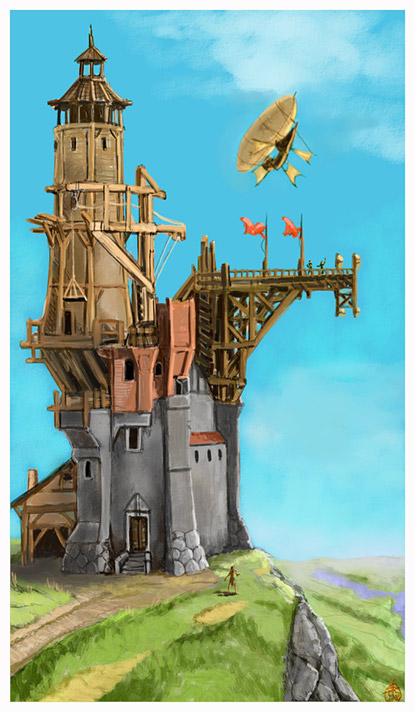
Atlantis by Iribel
This stunning photo-manipulation of the legendary island Atlantis, has a great atmosphere and a well-made composition. A dreamy piece that shows good skills.
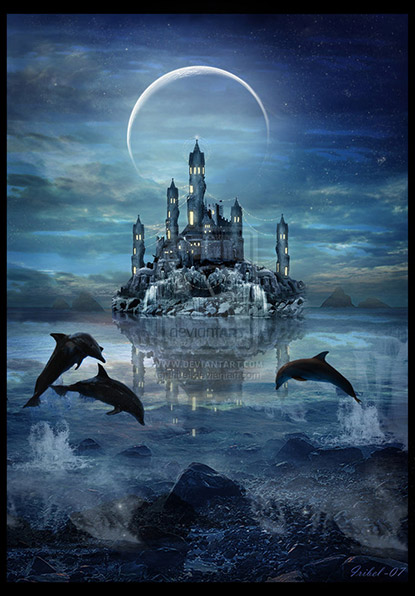
The Tower of Souls II by Jihaus
The artist spent around 30 hours creating this infinite tower, that was made for a game. The vibrant colors and good lighting and shadow makes this a special piece that stands out.

Toverye Tower by Mr-nick
This wizard tower was first scribbled on paper, then Photoshop over pencil.

Once Upon a -Evil- Time by Fabriloddo
Originally an HDR from a castle at Eurodisney in Paris, the artist managed to turn this bright and joyful image into a convincing dark version.

Castle by Fallenangel5772
The artist impressively stippled this one for a school project over a period of approximately two weeks. Stippling basically means that this entire image is made up of tiny dots. The reference photo for this was the German castle, Neuschwanstein and the project was for a wine label.

Castle by Knoxs
The somewhat unusual color-scheme for the sky and clouds gives a warmer tone and almost a fairytale look. The sky looks like a shell surrounding the floating castle, and a planet peaks through, accompanied with a few beams of light.

Castle by Netdog
This castle, the Himeji-Jo is considered the finest surviving example of 17th century Japanese castle architecture. This 3-layer linocut print has a nice perspective, clean lines and almost looks like vector art.

Snow Castle by Majoh
This digital painting is done in around 25-30 hours using Photoshop. The model for this piece is the castle Moszna in Poland, a fairly young castle with it’s 100 years. The snow gives a great contrast to the castle, and the artist’s eye for detail has truly given an impressive end-result.

Castle by ReehBR
This photo-manipulation has a very unique look with the sky of planets, sun on the grass and a dreamy look on the building itself.

Castle in the Sky by Kimag3500
Inspired by Laputa (animated movie a.k.a Castle in the Sky), this floating castle and its monochrome green look is made with good composition and balance.

Dragon Castle by Randis
This fantasy-style Photoshop painting was made in an unbelievable 8 hours. The colors are nice and vibrant and give a great contrast between warm and cold in the image. The silhouette in the foreground gives it all a much bigger dimension.

Flying Castle by Nxlam1801
Another photo-manipulation and another flying castle. This one looks bright and a lot of details have been preserved really well. The added lens-flare is a detail that also adds to the realism.

The Castle by IamWhoIWasNot
This fantasy castle was drawn with a ballpoint pen. The level of detail is very impressive and shows both patience and skills.
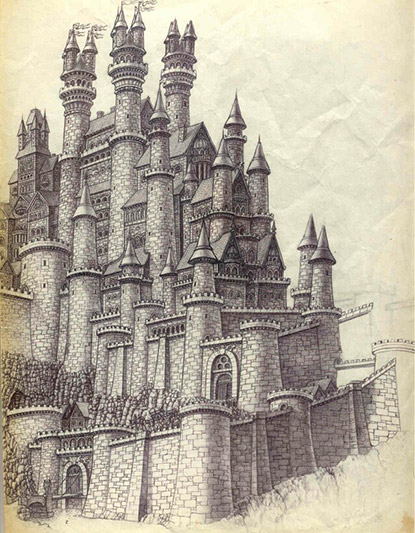
Twisted Castle – The Frontier by Ionixis
A piece with a lot of personality. The cartoon-like style in combination with all of the details makes this one a pleasure for the eye.

Drakensberg Castle by Fstarno
Inspired by the Lord of The Ring Triology, Canadian artist Frederic St-Arnaud created this image. The cold overall tone in the image is brilliantly accompanied by the golden in the grass and on the towers.

Castle 000 by DarthEldarious
This rough castle concept was made for a music clip for a girl-band. This castle would be modeled and rendered in 3D media and added to real scene. The artist has come up with a nice mix of Asian architecture and a classic gothic temple style. It does give some association to the Emerald City (The Wizard of Oz) and the choice of greens and blues are a nice contrast to the orange details.

Castle Tower by Operaghost1
This is a depiction of the Cahir Castle that is located in Ireland. It has a nice painted look with a bright lively green.

Cloud Castle by Hungerartist
5 hours of digital painting in Photoshop gave this interesting result that looks just like a traditional painting and gives the feeling of real canvas.

Castle Wyvern by Onanymous
This photo-manipulation has a lot of work behind it. The dragon at the bottom alone took around a day to make by using mostly elements from bats, adding some lizard and eagle as well. A well-made piece that takes advantage of a very interesting angle as well.

Gothic Castle Reworked by Dashinvaine
This one’s a rework of one of the artist’s early oil paintings. The castle against the sky and the moon gives a very classic look. The color scheme used gives a magic atmosphere, and notice the details and persons in the foreground that may be telling their own story.

Old Nachod Castle by Pixx-73
The artist speed-painted this castle in Photoshop for a beer label. Both the use of light and shadows and the vibrant colors stand out to make this a very nice one for our collection. The unique shadow style adds that extra little signature that makes it all unique.

When The Full Moon Falls by Wyldraven
A dark photo-manipulation with good composition and several different components that are put together really well.

Surreal Castle by Duststorm10
This surreal drawing was drawn out using pencils (2B through 6B). A very creative drawing that challenges our perception. The work is well done through the added reflections, shadow and light and a powerful sky. According to the artist this one took about a month to finish.

The Raven’s Tower by Jerry8448
This piece looks like something from a rather scary story and beautifully unites an almost cartoon-like sketched style and the darker and more realistic. The perspective and composition works well, along with the light from the top right and the many added details.

Distant Castle by Grimdar
A 1.5 hour speed painting of a tower/castle construction in an alien world. A dark, yet warm atmosphere, along with the blurred foreground elements gives you a feeling of actually being there. An interesting and different piece with a great angle that was painted in amazingly short time.

Tutorials
Do you feel inspired and want to make a fantasy-style artwork with castles and towers on your own? Finally, we’ve put together a few tutorials for you to have a closer look at to get some inspiration and maybe even polish some of your skills.
How to Create a Flying Land Illustration On Fire
This tutorial was featured here on our site back in July of 2009. Check it out now to see how you can create your own effect very much like the floating islands you’ve seen in several of the previous artworks.

Castle in the Sky
This Alfoart tutorial will teach you how to easily create a photo manipulation with a vibrant green landscape, a dramatic sky and the castle wrapped in clouds.

Floating island
You can find this tutorial at the PSD-dude website. Using both photo-manipulation techniques and some illustration skills, you’ll get a very nice result.

Conclusion
There are so many great artists out there, using both digital and more traditional art forms to express themselves. In this article we’ve seen a variety of approaches when it comes to using such well-known elements as towers and castles. These buildings are familiar to all of us and we see them as landmarks, playing the leading role in art and as parts of scenes in fairytales and in history. We hope you’ve enjoyed this collection and would love to hear your feedback!
Win a Free MacBook Pro and $1,000 in Printing From UPrinting
2011-05-09 17:00:13 (читать в оригинале)Advertise here
Hello everyone! Today we’ve got a special treat for you. Our friends at UPrinting are giving away a free 13 inch MacBook Pro (valued at $1,199) and $1,000 worth of printing to 1 lucky Tuts+ reader. To win, all you have to do is answer a simple question and submit it using the form below.

While I am sure most of you are skimming through this text to find details on how you can enter, we would like to tell you a bit more about UPrinting before you do. UPrinting is a socially responsible online printing, marketing and technology firm with a distinct vision and clear approach to helping small businesses grow. It serves thousands of on-demand printing orders online daily, using high-quality printing presses and a robust yet simple and easy-to-use online ordering system, resulting in high-end printing at low costs.
They are also known for high quality print products such as business cards. The print quality is just amazing, clients usually get praised for the extra effort they have put on their cards! As mentioned earlier, they offer a wide variety of options so customers can choose from rectangular to die-cut shapes and gloss coating to matte.
UPrinting.com has earned customer loyalty by offering more customizable options than other online printer. The company is popular for its Free File Review, a complimentary proofing service that requires no upfront payment. UPrinting.com also offers convenient marketing support such as design services and direct mailing to help the small or medium-sized business grow.
Ok, now that you know a bit more about UPrinting, now I am sure you are wondering a bit more about this giveaway. As stated in the intro, UPrinting is giving away a 13 inch MacBook Pro (valued at $1,199) and $1,000 in printing services to 1 lucky reader. To enter, all you need to do is answer the following question and submit it by following the link below.
Which UPrinting print product do you find most useful? Why?
Submit Your Entry Here
* Please note that we will be sharing your name and email address with UPrinting. This means that you may receive emails from them after the conclusion of this giveaway. If you’re ok with this, you may submit your entry by following the link above.
The Prizes
- 1 MacBook Pro (valued at $1,199) Specs: 13-inch, 2.3 GHz, 2.3GHz dual-core, Intel Core i5, 4GB 1333MHz, 320GB 5400-rpm1, Intel HD Graphics 3000, Built-in battery.
- $1000 in printing credits from UPrinting. Valid for one-time use, applicable to printing cost only.
Rules
- Fill out this form. Tell us which UPrinting print product you find most useful and why.
- You may only enter once. Anyone submitting more than once will be disqualified.
- Make sure to enter a valid email address so that we can contact you.
- Entries will be accepted until Monday, June 6, 2011 at 11:59 PM, EST.
- Giveaway is open to all jurisdictions.
- You must be of legal age in the jurisdiction that you reside to enter.
- Giveaway is void where prohibited.
- MacBook Pro shipping free.
- Shipping for printing services is free for U.S. residents. Non U.S. residents must pay for shipping for printing services.
- Follow UPrinting on Twitter of Facebook (Optional)
- Your name and email will be shared with UPrinting at the conclusion of this giveaway. By submitting your entry you consent to receiving correspondence from them.
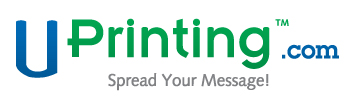
|
| ||
|
+288 |
299 |
verun_shatun |
|
+277 |
284 |
иллюстрированный ежедневник |
|
+264 |
289 |
milhauz |
|
+6 |
29 |
BobRosStyle |
|
|
|
|
|
| ||
|
-5 |
206 |
Мастерская кукол и хорошего настроения |
|
-15 |
3 |
Журнал пользователя gapchinska74@mail.ru |
|
-251 |
5 |
vz8 |
|
-272 |
6 |
zaraboika |
|
|
|
|
Загрузка...
взяты из открытых общедоступных источников и являются собственностью их авторов.
